The Automation Settings dialog (Catalog > Background Cataloging > New or Edit) allows you to specify a Watch folder and other parameters for the automation.
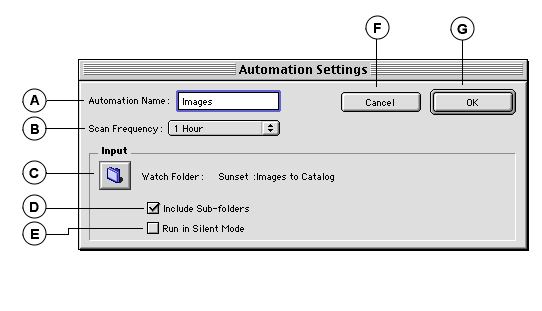
|
A |
Automation Name: Enter a name for the automation. |
|
B |
Scan Frequency: Indicate how long to wait between scans of the Watch folder for new items. Intervals are from 5 seconds to 1 day. |
|
C |
Watch Folder: Click the folder icon, then locate the folder to be watched for incoming items. |
|
D |
Include Sub-folders: Monitors files in sub-folders of the specified directory as well as the top level folder. |
|
E |
Run in Silent Mode: Causes Portfolio to not display the Cataloging Status window during background cataloging, and not add newly cataloged records to the active Gallery. |
|
F |
Cancel: Close the dialog box without making any changes to the automation. |
|
G |
OK: Apply the indicated settings to the automation and close the dialog. |
See also: